How Zapier Digest generates Typeform survey reports
Too many distractions? New app lets users customize typeform notification schedules.
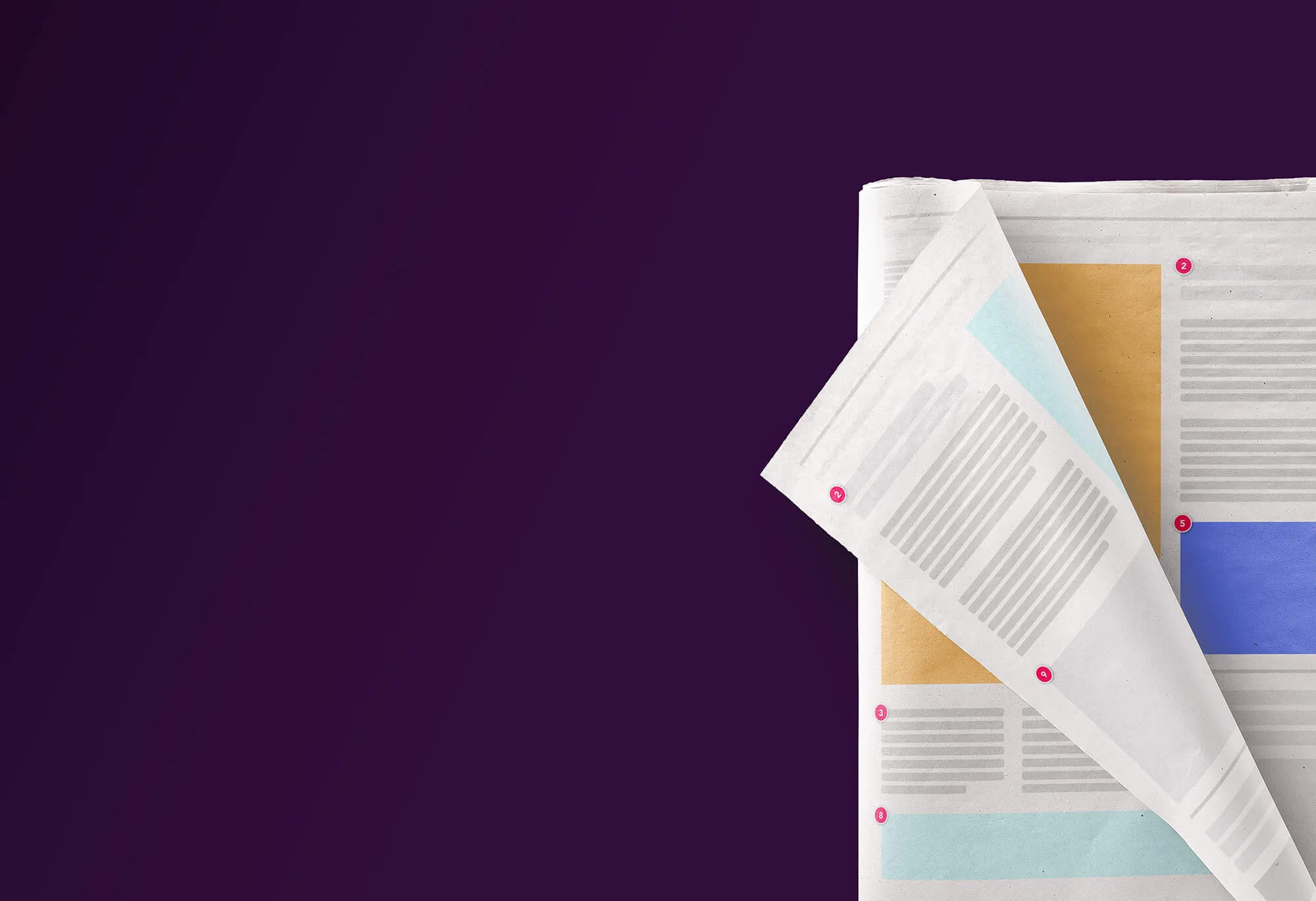
We live in a world increasingly interrupted by notifications and distractions. But what if we could schedule when information from apps and services popped into view?
Imagine: no more social media notifications, no more email interruption, and no more searching for results. Plus, it takes an average of 25 minutes to refocus after every distraction, so we’d be talking about some serious time savings throughout the day.
Then there’s the time we spend turning results from notifications into reports. Lots of steps, lots of distractions.
Is there a better way? Read on.
Increasing concentration
Typeform sends a notification whenever someone submits an answer. So if you’re getting a ton of submissions on a typeform, you probably don’t want an email notification every time.
Enter Digest, a new app from Zapier that lets you control when you receive notifications. How?
The app sends regular, scheduled survey reports of what’s been going on with your typeform—allowing you to receive them when you want. Sent to your email or directly through a Slack channel, the process reduces distractions while allowing you to work more efficiently.
Check out an example Slack report:
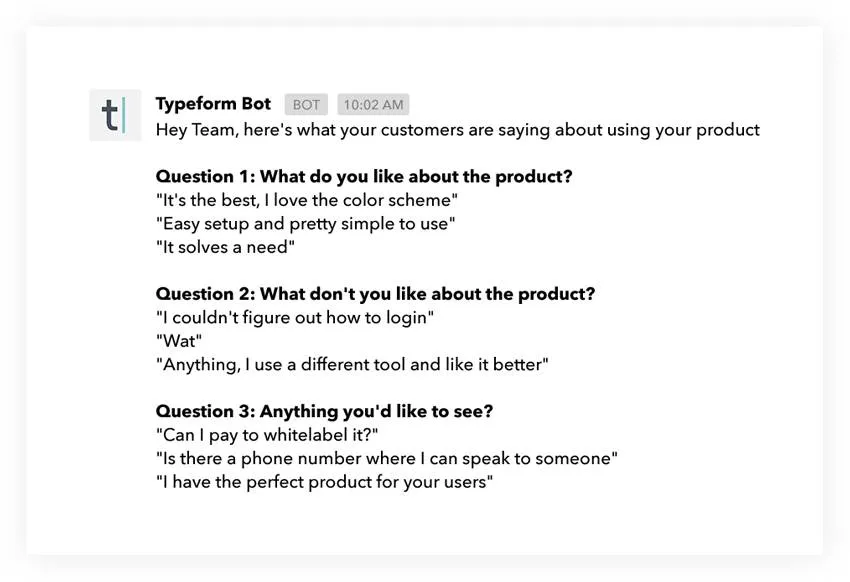
That means you no longer need to check what’s happening or remember when to send out reports. Digest automates everything, making your typeform collection process super smooth.
Step one: turn off instant notifications.
Step two: relax knowing you’ll get reports sent at your own pace.
This frees up time to dig deeper into data and spend more time doing useful analysis. Or more time with your dog. Or drinking more tea. Or maybe it’s that ’70s dream of a three-day workweek.
Some suggestions for survey reports
Say you’re using a typeform to get customer feedback on your product. You’ll ask all kinds of questions—from multiple choice and ratings, to suggestions and picture choice. Connect it to Digest, and push reports to your manager while the data rolls on.
Or why not send automated weekly Digests on customer feature requests to your entire product team?
One of the many ways we use typeforms is as a digital suggestion box. It’s an iPad kiosk connected to a retro typewriter. It’s pretty sweet, and it gives our Home team a pulse of employees’ thoughts. They collate results every month, but now with Digest, they can get that monthly report sent automatically.

To put it briefly, Digest connects with a service, aggregates data from it, packages it, then sends that data wherever you want, whenever you want. Connect a typeform to Digest, and it’ll send you survey reports of your results, on a schedule of your choosing.
Need to collect data on a regular basis?
Make sure you have a Zapier account. Then:
- Pick the app or service you want to get a Digest from.
- Connect it with a Zap, and customize exactly what you want Digest to pull from the app.
- Decide when you want to get your Digest: daily, weekly, monthly, or after a certain number of events.
- Tell Zapier where to send your digest.
You can even combine various apps into one Digest. A full list of apps and services you can use with Digest is available here. And Digest is available on both free and paid Zapier accounts, so anyone can use it.
If you want to set up a Digest for a typeform, here’s what you’ll need to do:
- Have a live typeform, with at least one submission.
- Get a Zapier account, free or paid.
- Set up a Zap
- Determine your Trigger. Choose Typeform from the app list, and follow onscreen instructions to connect your account.
- Program your Action, where you’ll select Digest from the app list. You’ll see a screen like this, and from there it’s plain sailing.
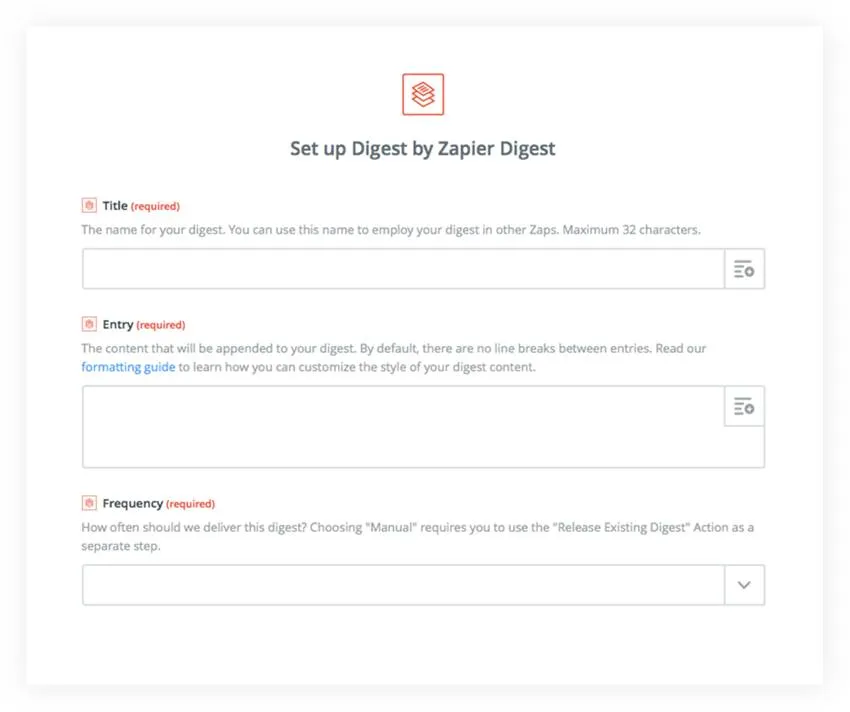
Find out more about setting up Zaps over at our Help Center.


