Collect partial responses
Do you have certain questions in your form that you absolutely need the data for? By adding a Partial Submit Point, you can collect partial responses to the most important questions in your form.
Responses to questions answered before reaching the Partial Submit Point will be collected, and you'll be able to see the corresponding data in your Results panel. Collecting partial responses will count toward your response limit.
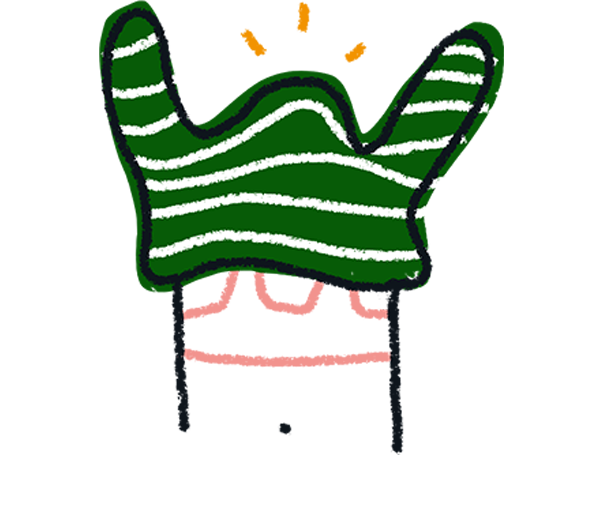
Note! The Partial Submit Point isn’t available on our mobile builder.
Click on a header below to jump to a section:
- Plan availability
- How to add a Partial Submit Point
- Viewing partially submitted responses
- How partial responses count toward your response limit
- Access partial responses via the API
- FAQ
Plan availability
To collect partial responses, you'll need a Plus plan or higher.
See the table below for details of what's included in each plan:
|
Plus or Business plan - Collect partial responses |
|
Enterprise plan All of the above, plus: - Collect partial responses in forms with Logic and Scoring (coming later this year) |
You can add a Partial Submit Point to both new and existing forms.
If you decide to downgrade to a plan that doesn't include partial responses, any Partial Submit Points you've added to your forms will be permanently removed, and you won't be able to collect partial responses anymore. If you decide to upgrade again, you'll need to manually re-add the Partial Submit Points to your forms.
How to add a Partial Submit Point
1. From the Create panel, click the + button.
2. Under the Form structure section, select Partial Submit Point.
3. Drag and drop the Partial Submit Point to where you want to receive a partial response.
When a respondent clicks the button on the question directly preceding the Partial Submit Point, all responses to questions up to this point will be submitted.
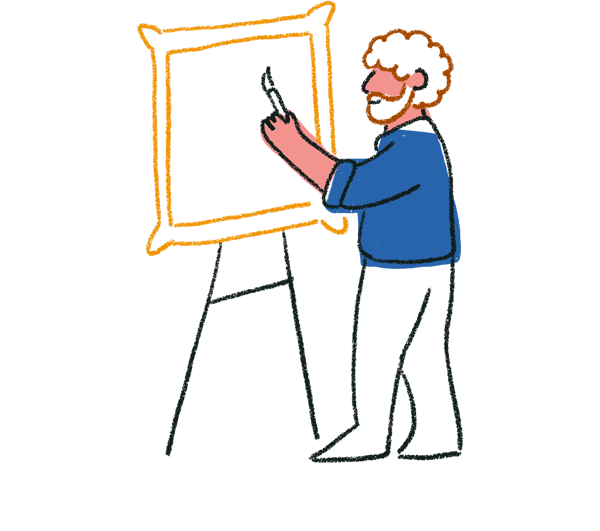
Tip! Make important questions required if you need them to be answered.
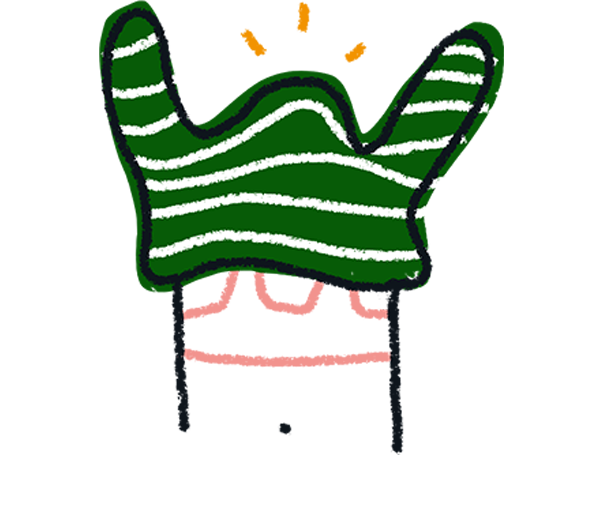
Note! You can only add one Partial Submit Point per form. It must be placed after at least one question and can’t be placed after the Welcome Screen or at the end of the form.
4. To delete the Partial Submit Point, click the 3 dots and select Delete.
Viewing partially submitted responses
When viewing your responses in the Results panel, the Response type column will give each response a status of Completed or Partial:
Completed - The respondent has completed the entire form and clicked the Submit button at the end.
Partial - The respondent has answered up to the Partial Submit Point in the form and hasn’t completed the entire form.
The Response type column will also appear when you export your results.
If a respondent answers up to the Partial Submit Point and then goes back in the form to update previous answers, this will also update their answers in the Results panel. If they decide to go back and answer the remainder of the form, this will also update the Response type from Partial to Completed with their answers to the rest of the form.
You can also filter your responses in the table view by response type. Click Filters and select Response type in the dropdown.
Then select if you want your responses to include the Partial or Completed response type. Click Apply to view your filtered responses.
How partial responses count toward your response limit
Any partial response collected will count toward your response limit. The response count will be dependent on the respondent's browser session. Below are a few examples of how partial responses will be counted.
| Respondent passes the Partial Submit Point button but doesn't click the final Submit button. | This will count as 1 response toward your response limit. |
| Respondent passes the Partial Submit Point and clicks the final Submit button within one browser session. | This will count as 1 response toward your response limit. |
| Respondent passes the Partial Submit Point and clicks the final Submit button on separate browser sessions. | This will count as 2 responses toward your response limit. |
| If autosave progress is enabled and a respondent passes the Partial Submit Point, then comes back within 24 hours and clicks the final Submit button. | This will count as 1 response toward your response limit. However, if the respondent has cleared their cookies/local storage in their browser or returns after 24 hours, this will count as 2 responses toward your response limit. |
Access partial responses via the API
Via the API, developers can:
- Create a new form with a Partial Submit Point.
- Update an existing form by adding, removing, or re-positioning a Partial Submit Point.
- Retrieve partial submission responses, full submission responses, or both, in a single request.
FAQ
Why has my Partial Submit Point been disabled?
A Partial Submit Point can only be used after at least one question in your form. The Partial Submit Point will be disabled if you have a Payment question type in your form.
If you have placed the Partial Submit Point after the Welcome Screen, at the end of your form, or have a Payment question type in your form, you’ll see a moon icon next to the Partial Submit Point.
This means that the Partial Submit Point has been disabled and you won’t be able to collect partial responses. You’ll need to move the location of the Partial Submit Point or remove the Payment question type.
Can I add a Partial Submit Point within a Question Group?
Yes, you can add a Partial Submit Point within a Question Group. However, it can’t be placed directly after the Question Group header.
What happens if I have autosave progress enabled?
With autosave progress enabled, respondents will be able to close your form and come back at a later time to finish and submit it.
If a respondent has completed up to the Partial Submit Point and comes back within 24 hours, their response will be recorded as Completed and will be combined with their previous Partial response. However, if a respondent has refreshed their browser tab or erased their cookies/local storage, their partial response won’t be combined with their completed response and it’ll appear as two separate responses in the Results panel.



