5 of the best Instagram photo editing apps
Instagram is about looking good. And with the right Instagram photo editing app, you can instantly up your Insta-game. Learn more about the apps to keep on your home screem

If you're here for the TL:DR (too long, didn't read), here are the top five Instagram photo editing apps we have to recommend.
- VSCO (iOS) (Android)
- Snapseed (iOS) (Android)
- Adobe Lightroom (iOS) (Android)
- Canva (iOS) (Android)
- Afterlight (iOS)
Picture this: you’re taking a great photo of your company's all-natural no-sugar kombucha on the shelves at your local grocer. But then you notice after you've left that someone shoved their unwanted bag of coldcuts right behind it.
Or you’re at a company event, and you’ve just snapped a picture of your team to share on Instagram. But then you realize that sitting next to your colleague is a trash can with a banana peel peeking out of the top.
Photo ruined. Or is it?
With help from the best Instagram photo editors of 2024, you can cut out those annoying discards and trash cans. And you don’t have to hire a professional to do it.

Why use an Instagram photo editor?
Instagram boasts over 1.4 million users as of 2024. That’s out of a total world population of just over eight billion. And 70% of Insta users say they discover new products on Instagram.
It should be clear that Instagram is a key channel for attracting and converting customers. But with 200 million business accounts (and counting) on the app, you've got to do what you can to separate yourself from the crowd.
Instagram already has some simple photo editing capabilities. But if you’re reading this article, you’re probably looking for an Instagram photo editor to take your images beyond the basics.
Here’s some things a photo editor can help you with:
- Resizing. Apps that resize photos to fit Instagram’s square spec without losing picture quality.
- Design and display. If you want to get more creative with your pictures, you can turn them into infographics, create collages, or add text, overlays, and captions.
- Editing and effects. These apps let you add effects and filters, which range from basic cropping and background scaling, to changing color, hue, and saturation.
Let’s find one that works for you.
5 Instagram Photo Editors you should know about
All of these apps are free—at least for basic features—and almost all are available for both Android and iOS.
1. VSCO
Our designers love this program for quick pic editing. Here’s a few reasons why:
- The built-in camera with advanced controls lets you work your magic without leaving the app.
- Download the same filters in Adobe Lightroom, so you can edit pictures on desktop and get the same results on mobile.
- Connect to a creative community of photographers by searching the hashtag #VSCO on Instagram.
VSCO is available for iOS and Android.
2. Snapseed
Everyone seems to love Snapseed. Now owned by Google, the photo editing app gives you things like:
- Filters and special effects, for when you need to make the CEO look less tired at the event where he’s speaking.
- Social sharing, so you can send pics directly from the app to Instagram and other social networks.
- Editing tools, including the basics like crop and rotate. Plus advanced features for white balance, double exposure, lens blur, and tonal contrast.
Snapseed is free for iOS and Android.
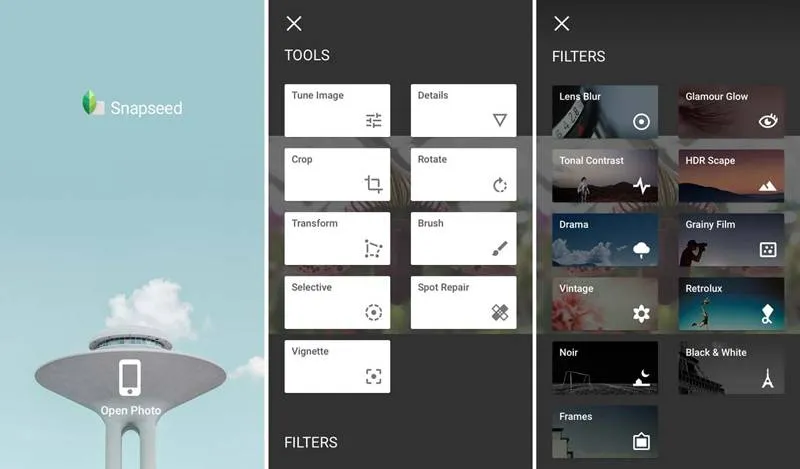
3. Adobe Photoshop Lightroom CC
Adobe Photoshop Lightroom CC has a desktop version that’s popular among designers and photographers. And there’s a mobile app for when you’re on the go. Take and edit photos, then beam them straight to Instagram or other social networks.
Some extras include:
- Advanced editing tools, like tone curve that changes color, exposure, and contrast.
- Ability to bulk edit photos. Copy edits across different pics for a consistent style.
- Edit a section of the photo with your finger or a stylus. Or any other appendage you want to try.
- Share photos straight to Instagram using the hashtag #lightroom.
There’s also a Premium feature called Adobe Sensei. It uses artificial intelligence to auto-tag your photos based on what’s in them and where they were taken. Slightly creepy, but still pretty cool.
Adobe Photoshop Lightroom CC is free for basic features on iOS and Android. Premium features include sync across all devices.

4. Layout
Layout is Instagram’s own photo app. It’s both a photo taking and a photo editing app, with the ultimate aim of creating collages.
You can start with your existing images, or by taking a new photo with the app.
Here’s a summary of Layout’s features:
- Create collages from up to nine photos—so people can see your whole week of lunches in one place.
- Personalize layouts and collages.
- Instantly share to Instagram.
- Edit using Instagram’s filter tools.
Layout is free for iOS and Android.

5. Square Sized
Your photos need to be square if you’re going to share them on Instagram. It may be annoying, but there’s no way around it. That’s why this app specifically resizes for Instagram sharing.
Square Sized imports rectangular photos or videos from Facebook or your phone and makes them an Instagram-ready square size. So it’s not just a clever name.
Aside from its resizing feature and the ability to take photos from within the app, Square Sized also lets you:
- Add borders to photos.
- Layer filters, typography, shapes, and overlays.
- Add backgrounds.
- Share on social with a single tap.
Square Sized is free for basic features on iOS.
So which Instagram photo editing app should I choose?
You might be thinking “Well thanks for providing that list, but when are you going to tell me which app my business needs?”
True, a lot of these apps have similar features. But they all work a bit differently—and they’re all free to download. So your best bet is to try a few out to see what works for you.
And if you’re looking for some more Insta-insights to apply to your business, then head on over to our ultimate guide to social media marketing strategy.
Liked that? Check these out:
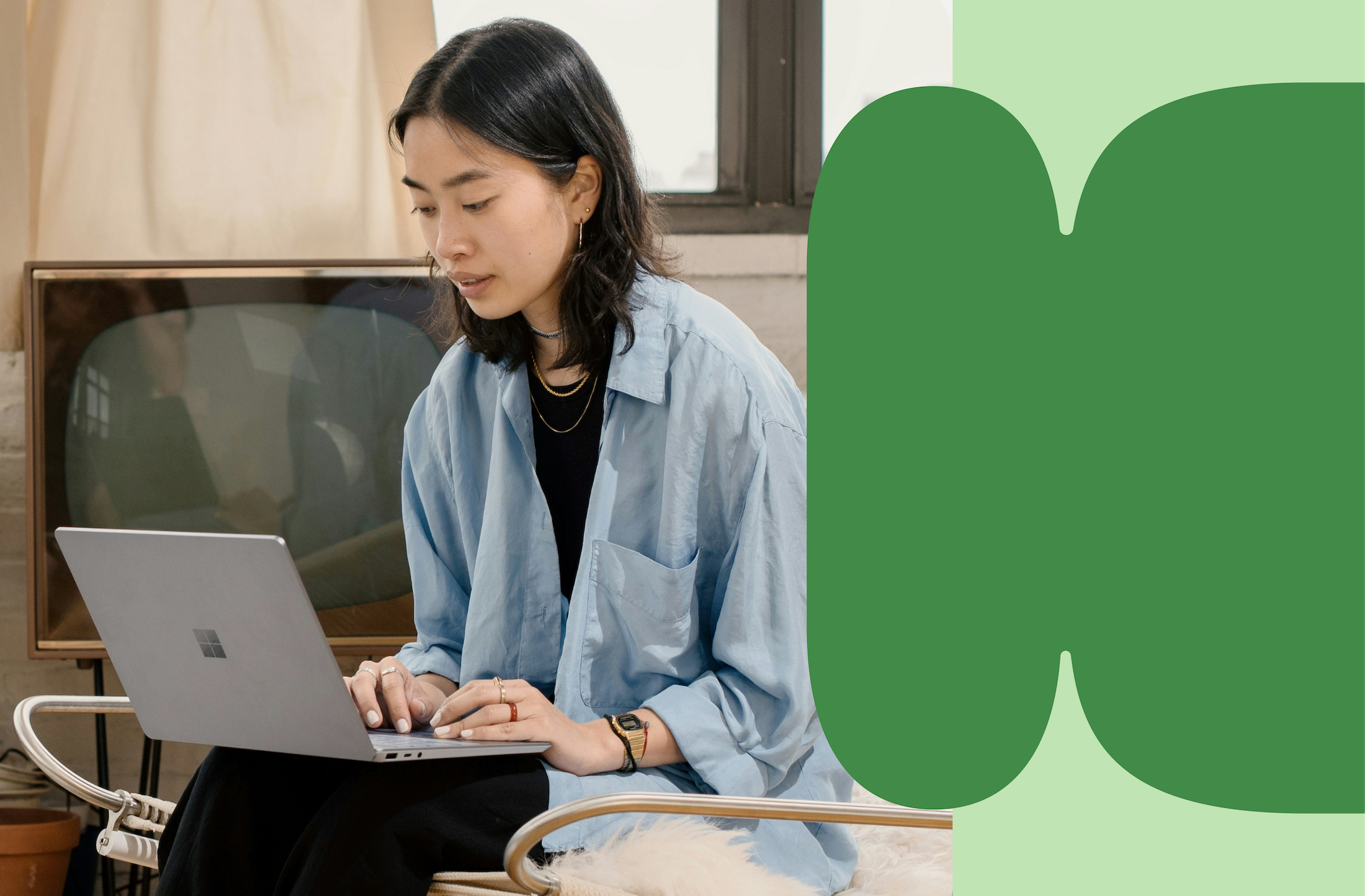
Opinions and Expertise
A human approach to employee engagement: Shifting from metrics to cultural mindset
Want true employee engagement? Stop approaching feedback as a checklist or metric to track. Build a culture that leads with curiosity and seeks continual improvement based on real employee feedback. The right employee engagement survey can be one of your most powerful tools.
Read more
.png)
Opinions and Expertise
What event feedback surveys tell you (and what they don’t)
Event feedback can be a goldmine of useful insights to create better future events—but only if you know what it's telling you. See how to interpret event feedback surveys for more accurate analysis that you can use to make your next event even more successful.
Read more
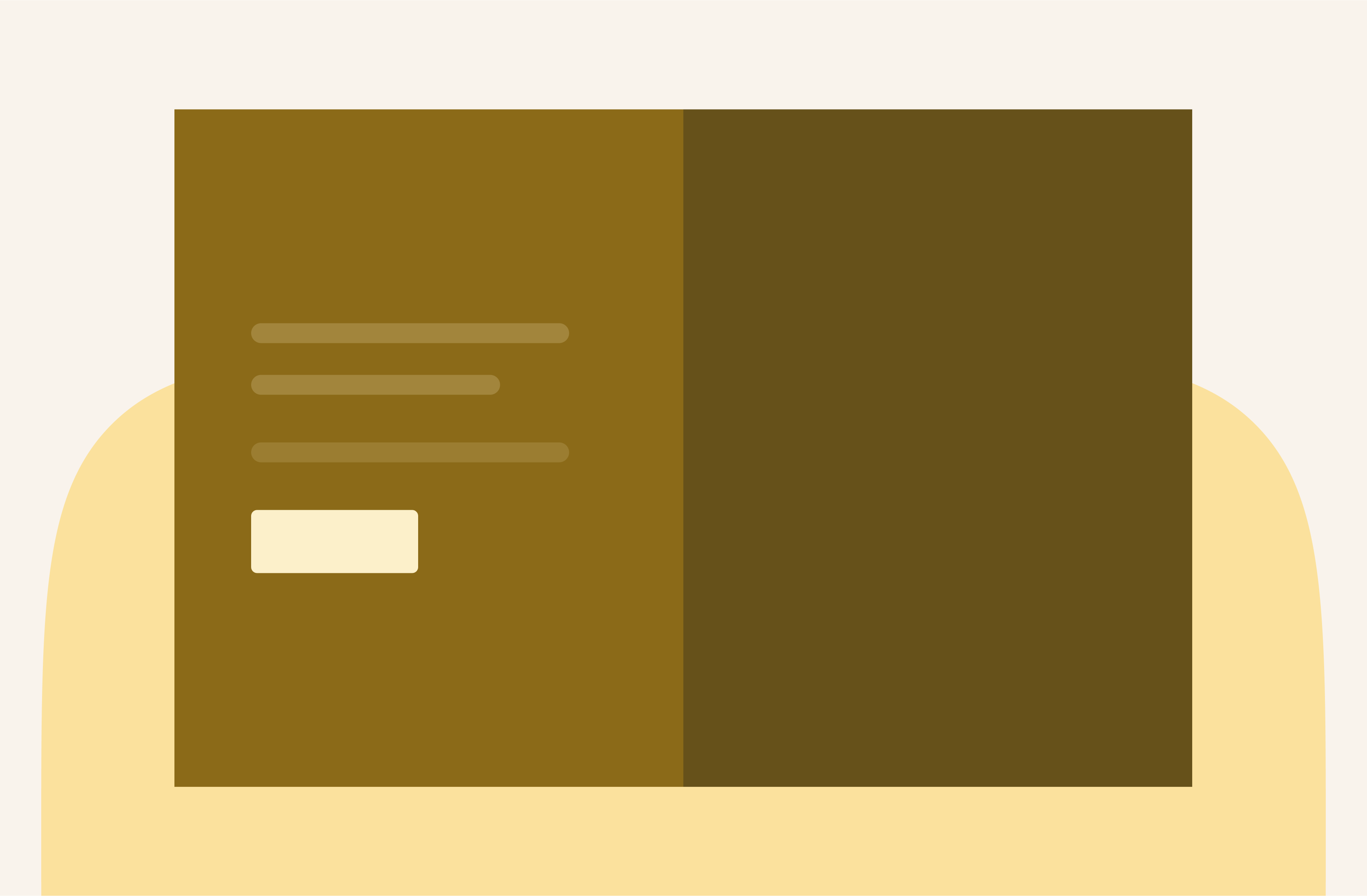
Opinions and Expertise
Post-event feedback: A strategic tool for better attendee experiences
The post-event feedback survey is the key to creating better events—but only if you do it right. Approach post-event feedback as a strategic differentiator to start designing events that resonate with your audience, get rave reviews, and drive real results.
Read more