

Connect Attributer to Typeform
By:
Have you ever wished you could see exactly where your leads are coming from (I.e. Google Ads, Facebook Ads, Organic Search, Social Media, etc)?Well now you can. Attributer passes through information on where a lead has come from with each typeform submission. Here’s how it works:
1. Install the Attributer code your site
2. Add some hidden fields to your typeforms (documentation on how to do this is provided)
3. Attributer tracks where each visitor comes from and stores it (which means they can browse around your site, or even leave and come back later, and Attributer remembers the data)
4.When the visitor submits a Typeform on your website, Attributer writes the data into hidden fields and it is captured with the form submissionYou can see this lead source data in the Responses table, include it in your email notifications, sync it to your CRM, store it in a spreadsheet, and more.You’ll then be able to run reports in your CRM or analytics tool that tell you things like:- How many leads you got from your Google Ads campaigns- Which of your Facebook Ad campaigns generated the most customers- How much revenue you generated from your SEO efforts- And much moreThis differs from Typeform's built-in UTM tracking in two main ways:- Remembers the UTM parameters as visitors browse around your website (or even if they leave and come back later)- Passes through attribution information on leads that come from organic channels, including Organic Search, Organic Social, Referral & Direct Traffic.
Typeform Setup Instructions
Step 1: Open the form you want Attributer to work with
In your Typeform account, locate the form you want Attributer to work with and click on it.

Step 2: Add 6x hidden fields to the form
Now that the form builder is open, select the ‘Logic’ tab in the right-hand side panel and then select the ‘Personalise with data’ option
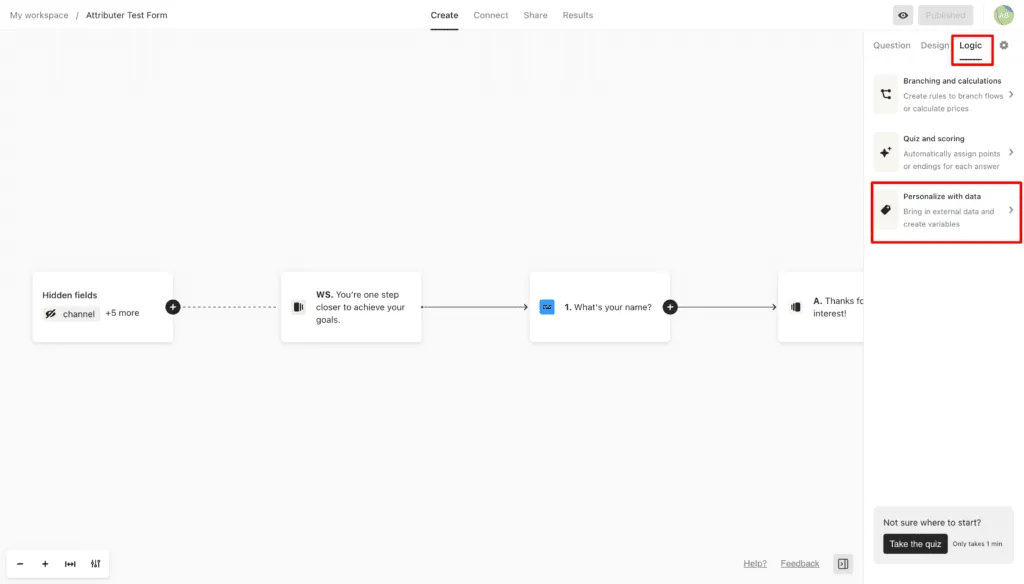
In the updated sidebar that appears, click the ‘hidden fields’ option

In the popup that appears, click the ‘Add Hidden Field’ button and add 6x hidden fields with the following names
- channel
- channeldrilldown1
- channeldrilldown2
- channeldrilldown3
- landingpage
- landingpagegroup
Ultimately, you want your form to look like this:
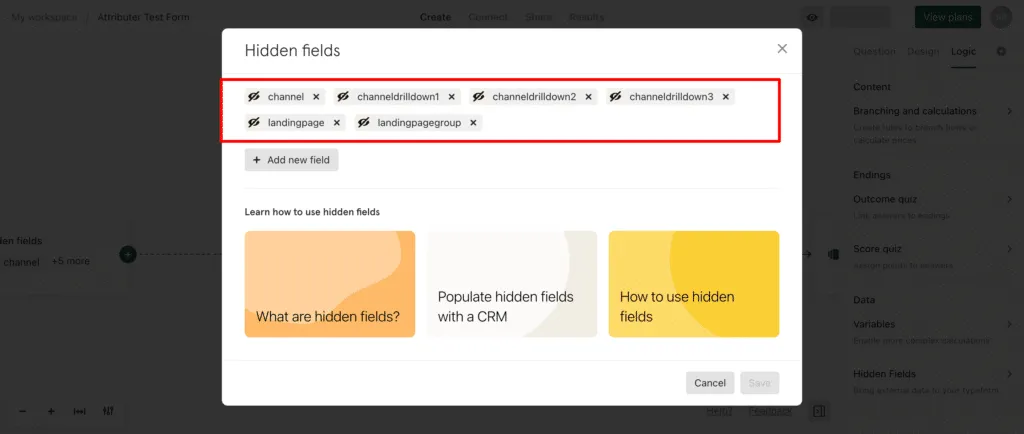
Finally, click ‘Save’ to save your changes to the hidden fields.
Make interactive forms, surveys, quizzes, and more
Engage your audience → get better data