How do I reset my password?
Have you forgotten your password, or want to change it for security reasons? This article explains what to do.
If you've signed up to Typeform using your Google or Microsoft credentials, you won't have a password associated with your Typeform account. This means that if you've created an account with social sign-up, you won't receive a password reset email, and the password reset steps below won't apply to you. Instead of resetting your password, try signing in to your account through Google or Microsoft.
I forgot my password
1. Go to the login page and enter your email address. Then click I forgot my password.
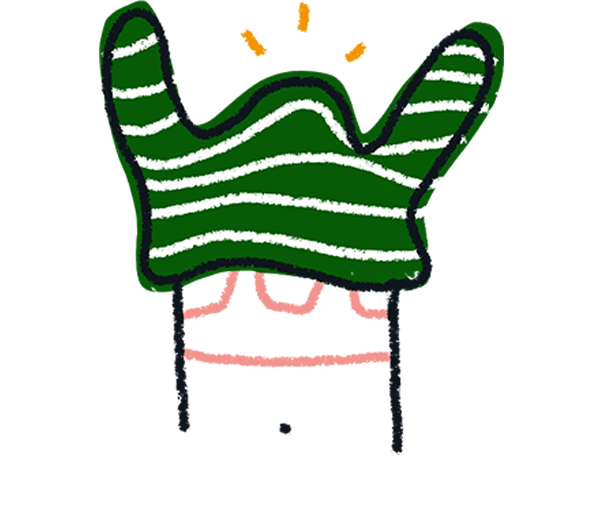
Note! If you signed up for Typeform with Google or Microsoft, try signing in to your account through those services, instead of resetting your password.
2. Enter the email address associated with your Typeform account. Make sure it's correct! Then click Send Instructions.
3. Go to your email's inbox. There'll be a message from Typeform titled Reset your Typeform password. If you can't see it, check your Spam folder, or use your email provider's search function (search for 'Reset your Typeform password').
4. Open the email, and follow the instructions.
Click the link as shown. A new browser tab will open, where you can reset and change your password.
5. Enter your new password, and repeat it in the second field. Your password must be between 8 and 128 characters long. Click Reset Password.
6. Done! You'll be taken to your Typeform account.
I want to change my password
1. Log into your Typeform account.
2. Click the icon in the top right corner, and choose Settings.
3. On the Preferences page, you'll see a Change Password button. Click that!
4. To change your password, you need to enter your current password, then enter a new one twice.
Remember your password must be between 8 and 128 characters long. Click Confirm.
5. You'll be logged out of your account. Now log in again with your new password.


