Your forms are publicly available to anyone who has the link to them. Need to restrict access to yours? Then read on…
Our forms are built to be accessed in a web browser on any device with an internet connection. To do this, you need the exact link (containing the Unique Identifier) – basically, the URL of the form. You can find it in the Share panel.
Your form will be automatically hidden from search engines, unless you’ve chosen to index it via the Noindex switch.
Want to be even more discreet or stay under the radar? You can enable reCAPTCHA for your form, or you can restrict access to your forms by applying either of the following solutions:
- Hide your form embedded on a page with login
- Protect your form with an access code
Hide your form embedded on a page with login
Get a website ready with a login page. Embed your form on this website in a way that only those who are logged in will have access. You can find more details on embedding here: Embed a form.
Protect your form with an access code
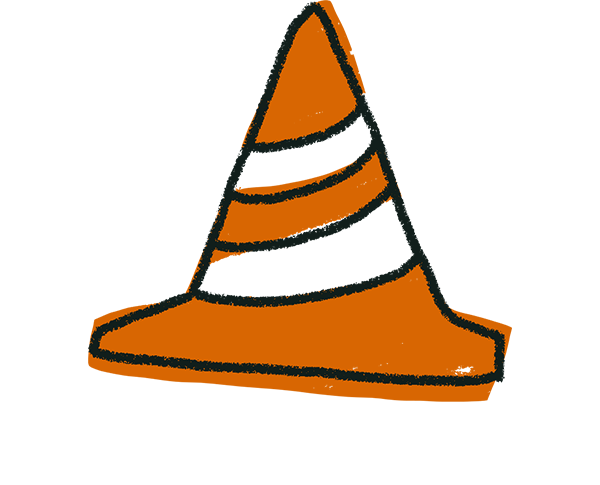
Warning! This is not a secure access protector. Tech-savvy people will be able to get around it by looking at the page source code. Only use this if the stakes are low (e.g., our example of a team event)! Properly securing your form should be done by embedding it in a secured web page (see further up: Hide your form embedded on a page with login).
When building your form:
1. Add a question at the very beginning asking for an access or pin code. Add a ‘Sorry, the access code you typed is incorrect’ Statement question. Then create the questions that you want people with the correct access code to be able to see.
2. Add a Logic rule so that:
- If the answer is correct, the visitor will be able to continue and see the actual form.
- If they type in the code incorrectly or they don't type anything, the rest of the form remains hidden.
3. Add Logic to the error Statement question so that it redisplays the entry and doesn’t skip to the questions you want to restrict.
4. Make sure you distribute the access code or pin to your audience before sharing the form!
Here is an example form where we are planning a team building event, which is not a public event, and we’d like to restrict access to the registration form:
(shhh, the access code is #askawesomely and yes, it’s case-sensitive!)


