Address question
If you’re looking to collect information for something like a delivery address from your respondents, then the Address question type is an easy, one-step way to ask for all their details.
The Address question type lets you collect all address-related information on a single page, without having to create a separate question for each address line.
You can ask for the following information with the Address question type:
- Address
- Address line 2
- City/Town
- State/Region/Province
- Zip/Post code
- Country
The Address question type is currently compatible with the following integrations:
- Airtable
- Calendly
- HubSpot
- Slack
Support for the Mailchimp and Notion integrations will also be available soon.
Here’s how to add an Address question to your form:
1. Click Add content.
2. Select Address.
3. Type the question you want to ask, and add a description to it, if you want to.
4. To make sure they follow the correct address format, field names and labels can't be edited, but you can choose to set these fields as required...
5. …or optional by clicking the asterisk icons.
Once you’ve set at least one field in the Address question type as required, the Address question itself will be shown as required, but people will still be able to skip optional fields.
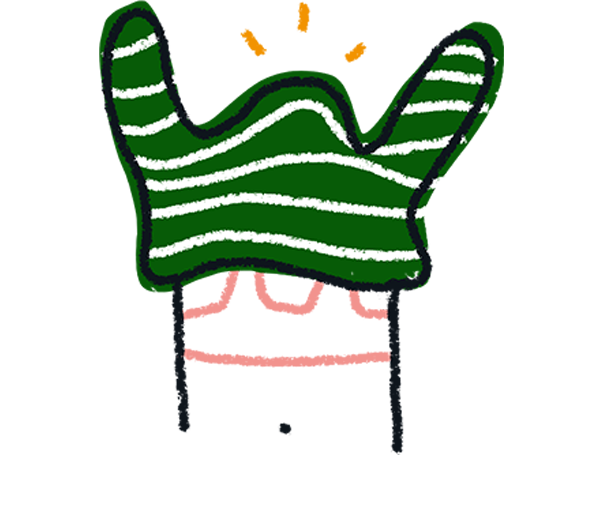
Note! The fields of the Address question type are simple text fields, so the address lines entered are not validated, but respondents can use the placeholder text to see examples of the correct format. However, if they mistype their address, or enter an invalid postal code, they can still submit the form.
6. Click + next to Image or video to add some nice visuals to your Address question.
7. You can choose to upload your own image, paste a link to a video, or search for images and videos in the Unsplash and Pexels libraries...
...That's better! Find out more about adding media to your forms.
You can also use the Address question type with Logic. For example, you can choose to only show the Address question after your respondents opt in to share this information with you.
However, you can't apply logic rules on an Address question. For example, you can't set up a condition such as "If Address is x then jump to question 3". If you want to use an address in a logic condition, you can use a Long or Short text question type instead.
Once you start collecting Results for a form with an Address question, you’ll see that each field in the question is displayed in a separate column, making it easy to filter for the information you need.
If you’re looking for some inspiration to get started with the Address question type, you can also check out this article about creating an order form and shopping basket with Typeform.


