Have you missed emails from us (or others) because they’ve been sent to your Spam folder? Here’s how to fix that so you don’t miss a thing.
1. Log in to your email account, and go to your inbox. On the left there will be a list of folders, where you can find your Spam or Junk Mail folder.
2. Here it is in Gmail. On the left panel of the interface, scroll down, and click More to find the Spam folder. Click it to open.
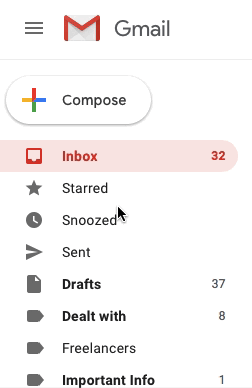
In Yahoo! Mail, you’ll find Spam here:

(click More if you don’t see the Spam folder)
In Outlook (Hotmail), it’s easier to see. Just under your Inbox, you’ll find a Junk Email folder. Click this.
3. Open that folder. Now look for an email from Typeform, and open it:

Here, you can either click Not spam, or Report not spam, and the email will be moved automatically to your inbox. All future messages from our address will now go to your inbox.
Whatever your email provider, when you open an email in your Spam/Junk Mail folder, you will see options to mark it as Not Spam. This tells your email provider that emails like this are not Spam, so future emails like it will appear in your normal inbox.


