Keyboard shortcuts and text formatting in Typeform
You can add text formatting to any question, Welcome or Ending screen. The only place we don’t support formatting is in the text of Multiple Choice, Picture Choice and Dropdown answer choices.
Read on for useful keyboard shortcuts and tips on formatting text in your typeform:
1. Use + to add a new question.
2. You can add a new line to your question text by hitting Enter, or you can also use the description field for additional information.
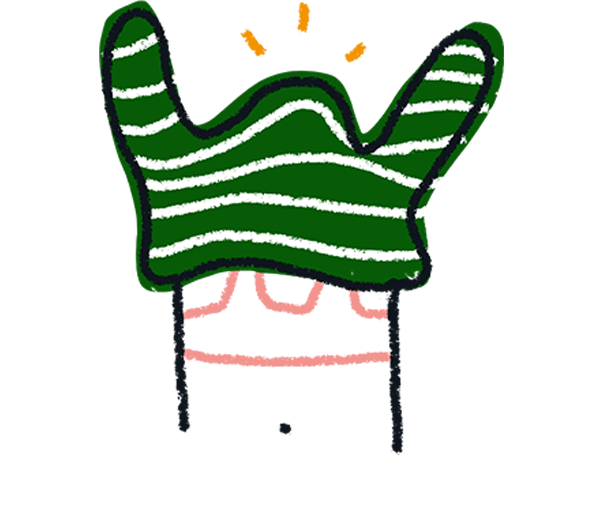
Note! You can type alt+0149 (on Windows keypad) or option+8 (on Mac) for a bullet point symbol.
3. To use Recall information, just type in an @ symbol, and a menu will appear with all the information you can add to your text.
4. To use emoji, type CTRL, CMD and SPACE (or WIN + . on Windows) to bring up a menu to choose from.
Click the emoji you want, and it will appear in your text.
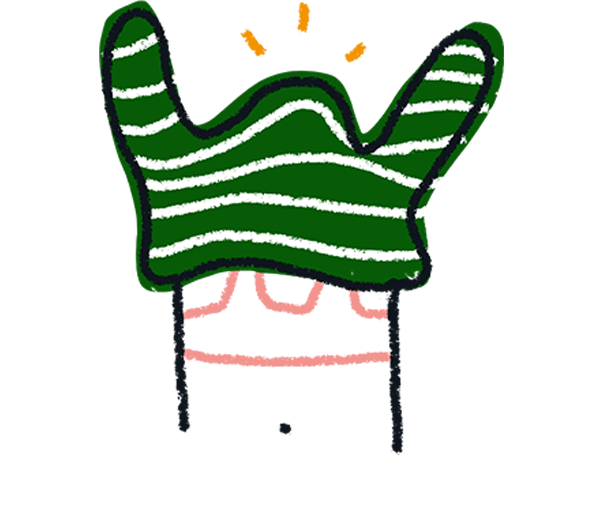
Note! The emoji you see will depend on what is installed on your computer.
5. To use bold or italic or add a hyperlink, highlight the text you want, and you’ll see a new menu.
To use bold or italic, simply click the B or i symbol.
6. To add a hyperlink, click the link symbol, then paste or type in the URL you want to use.
Press Enter to create your hyperlink.
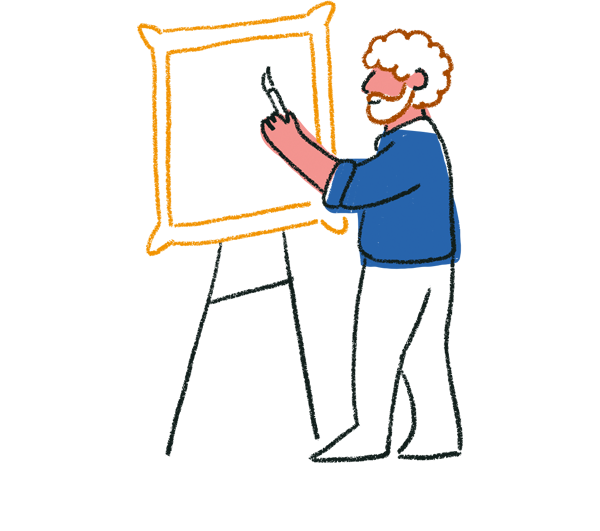
Tip! You can create a clickable email link using this URL tool. Instead of pasting a URL above,
type “mailto:email@domain.com”. Replace the email@domain.com with the address you want to point to. Now when people click your text, they’ll be able to send you an email.
7. Now you’ll see that your text looks like a hyperlink.
On your live typeform, your text will also look like a hyperlink, and the URL will open in a new tab in respondents' browser.


