Embed your form in the new Google Sites
Google’s new website builder makes it simpler than ever to embed typeforms into a Google Site. Read on for an easy how-to guide.
You will need:
- A Google Sites account
- A site that’s set up according to the New Site layout
- The typeform that you want to embed on that site
1. On your Google site, navigate to the page where you want to embed your typeform.
2. Click Embed in the right-hand Insert menu.
3. Switch to the Embed code tab and paste in the embed code for your typeform. Click Next.
If you like what you see, click Insert.
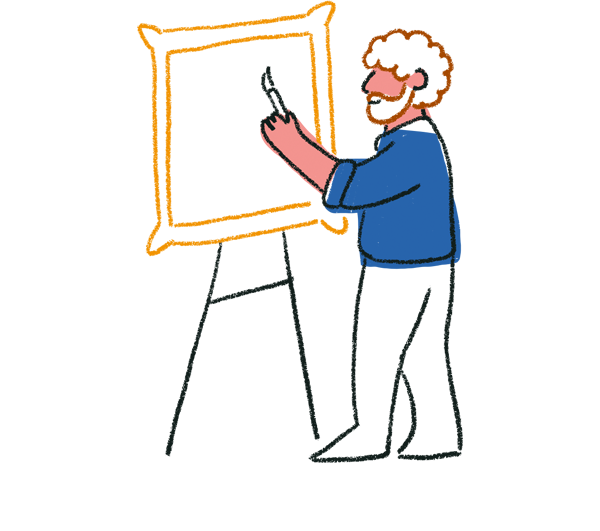
Tip! You can embed your typeform in any of the modes Typeform offers. However, because the embed will apply to individual sections on the Google site, and not the entire site, a standard embed may look best.
If you’d like to embed your typeform in full-page format, use the typeform’s published URL instead of the embed code, and paste it into the By URL tab. Then, choose the whole page option.
4. Use the four arrows icon to move your embedded form around the page. The typeform may display as a preview, and will not work fully until you publish page changes.
5. When you’re happy with its position, click Publish in the upper-right corner to make the changes public.
To learn more about embedding options, see this article.


