Salesforce integration: Troubleshooting, limitations, and other FAQs
Our Salesforce integration makes typeforms an essential part of your team’s workflow. This page contains answers to some common questions about the integration, as well as information about limitations.
Have questions about Salesforce setup, field mapping, or form syncing? Click here for a list of setup-related FAQs, and here for a list of FAQs related to mapping, record creation, and syncing. Alternatively, click a section or question link from the list below to jump there.
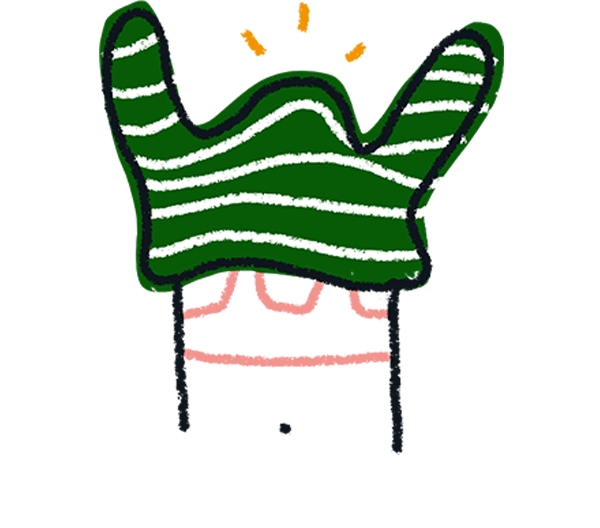
Note! Make sure you've updated to our latest Salesforce Integration to ensure you have the smoothest experience. Click here to update to the latest version, then click the Use this integration button.
Troubleshooting and other questions
- Is there a guide to setting up the Salesforce integration?
- Can I change how often the integration syncs?
- How recent are the responses that 'Check for Existing' syncs against?
- Can I use this integration with Salesforce Marketing Cloud?
- Why is my Typeform app showing as 'suspended' on Salesforce?
- Why am I seeing a '401 - Unauthorized' or 'API Callout Error: 401 - null' error?
- Why am I seeing a 'List index out of bounds' error?
- Why am I seeing an 'Apex CPU time limit' error?
- Is there a way to re-sync only the responses that failed?
- Can I batch delete all Typeform errors?
- How can I delete the Typeform app from Salesforce?
- Does the integration support the API Only license type?
- Pardot emails and Hidden Fields
Don't see what you’re looking for? Click the Contact Support button at the bottom of the page to reach out to our Support team.
Troubleshooting and other questions
Is there a guide to setting up the Salesforce integration?
Yes, check out our step-by-step guide here!
Can I change how often the integration syncs?
Yes, you can change this in your Typeform application settings in Salesforce. Open your Typeform app, then go to Typeform Admin. You can set syncing frequency in the fields under Retrieve Forms, or manually sync your data by clicking the Run Now button.
You can choose to retrieve forms every 5 minutes, every 15 minutes, every 30 minutes, every hour, or every day.
How recent are the responses that 'Check for Existing' syncs against?
The Check for Existing option checks against all responses that have been received by the integration. You can check the date and time of the most recently-received response by opening the Typeform app in Salesforce, clicking Typeform Forms, and checking the Most Recent Response field for the relevant form. Any typeform responses submitted after that time have not yet been received by the integration, so 'Check for Existing' can't yet check against them.
Can I use this integration with Salesforce Marketing Cloud?
The integration is compatible with Salesforce and Salesforce Essentials. It does not support Marketing Cloud at the moment. (If you are a Marketing Cloud user, Integrately has an automation linking Marketing Cloud with Typeform.)
Why is my Typeform app showing as 'suspended' on Salesforce?
This may be because your Typeform account has been downgraded to a level that does not include the Salesforce integration. In this case, you will need to upgrade your account to reactivate the integration. Go to the Plan & Billing section of Settings in your account to check.
If this suggestion doesn't fix the issue, reach out to Support using the button at the bottom of this article. In your message, please provide the email associated with your Typeform account and your Salesforce Organization ID.
Why am I seeing a '401 - Unauthorized' or 'API Callout Error: 401 - null' error?
This can happen when your Typeform or Salesforce account ownership has changed. You can fix the error by removing the integration on Salesforce (using the Remove connection button under Typeform Admin) and setting it up again following the instructions here.
If the above does't work, you can try the following:
1. Revoke the permissions you've given to Salesforce in Typeform:
Log into your Typeform account linked to Salesforce. Click your avatar in the top right corner and select Your settings under Account. Select Authorized apps in the left-hand panel and click Revoke next to Salesforce.
2. Remove your Typeform connection in Salesforce:
In your Salesforce instance, go to Typeform Admin, select Connect in the left-hand panel and click Remove Connection under your connection:
3. Clear your browser's cache and cookies and close all open browser sessions. You can find instructions on how to clear cache and cookies for different browsers here.
4. Open your browser and go back to Salesforce to reconnect to Typeform as seen here.
5. Try retrieving responses and check for 401 errors.
Why am I seeing a 'List index out of bounds' error?
This issue has been fixed in more recent versions of the Salesforce integration. Upgrading to the latest Typeform SF version should resolve the error.
Why am I seeing a 'Search term exceeded max length' or 'First error: Apex heap size too large' error?
This issue can often be fixed by lowering the batch size in your Typeform API settings within Salesforce.
First, make sure that you have the most recent version of the Salesforce integration installed, and that you are an admin in your Salesforce environment.
In Salesforce, go to Custom Settings under Setup. Click Manage next to Typeform API Settings. Lower the numbers in the Form Page Size and Response Page Size fields and save the new settings.
This video created by Typeform Support covers the process.
Why am I seeing an 'Apex CPU time limit' error?
This issue can be fixed by upgrading to version 1.25 of our Salesforce integration.
After upgrading, go to Setup -> Custom Settings in your Salesforce instance and click Manage under Typeform API Settings. Click Edit to lower the default value in No of Callouts Per Batch.
You can start by lowering the value to 40, and if the issue persists, you can lower it by 5 again until the issue is resolved.
Why am I seeing an 'Error: "[Custom Object/Lookup Field]: id value of incorrect type: [XXXXXXXXXXXXX]"' error?
This can occur when the Lookup Relationship for a custom object is improperly set up. Be sure to set the relationship to Typeform Form Mapping, as noted in step 3 of our guide to creating custom objects in Salesforce.
Why am I seeing an 'Error: "Insert failed. First exception on row 0; first error: STORAGE_LIMIT_EXCEEDED, storage limit exceeded: []"' error?
This error appears when your Salesforce storage limit has been exceeded, and it looks something like this:
To free up space:
1. Open the Salesforce Setup menu.
2. Search for Company Information by using the quick find bar.
3. Click View next to Used Data Space to view what data is taking up your Salesforce storage space.
If the storage issue is happening due to too many Typeform errors, you can follow the steps suggested in the question below to remove them.
Why am I seeing an 'Error: "Exception: Invalid conversion from runtime type String to Decimal"' error?
The Salesforce integration currently doesn't support mapping to Typeform's File Upload or Payment question types. This error message is shown when you're trying to map a Salesforce field to the Payment question, or if any of the responses in the form contains a value in the Payment/Price field.
As a workaround, you can split your form in two to have a new form that includes just the Payment question. You can find out more about passing information from one typeform to another here. In this case, only the first form will be integrated with Salesforce, but not the second one.
Instead of using the Payment question in Typeform, you could also use the Redirect to URL or Redirect with End Screens features to send your respondents to a custom Stripe landing page after submitting their responses.
Is there a way to re-sync only the responses that failed?
You can't re-sync only failed responses just yet, but if you've set up your mapping using the Check for existing option, you can re-run the syncing of responses by changing the Most Recent Response Date to a previous date or by leaving it blank. The next time the system syncs, or if you press the Run now button manually, the system will sync all the responses from the selected date.
Can I batch delete all Typeform errors?
Yes. This is easy to do if you're using version 1.17 of our Salesforce integration or higher. (Here's how you can check which version you're using.) Open your Typeform app in Salesforce and click the Typeform Errors tab, where you'll be able to batch delete errors using the Delete All button at the top right of the page.
If you're using a lower version than 1.17, you can add this button to your Typeform Errors page by following this process: Open Object Manager from your Salesforce Setup area. Click List View Button Layout in the left-hand sidebar. Add the Delete All button to the Selected Buttons column, then Save.
How can I delete the Typeform app from Salesforce?
To remove an integration from Salesforce, you'll first need to remove all typeforms that you've connected using the integration. To do so, open your Typeform app in Salesforce. Click the Typeform Forms tab and select Forms with Active Mappings from the List Views dropdown menu.
Click each form in the list and delete all of the individual mappings under Typeform Form Mappings.
Once these mappings have been deleted, follow these instructions to delete the app.
Does the integration support the API Only license type?
Salesforce released a new API only license type in March, 2023 that makes it possible to give integration users API only access. Unfortunately, the Typeform integration currently does not support this license type.
Can I change the owner of a Lead object (or other objects) created through the Typeform/Salesforce integration?
Unfortunately, no. The owner of a Lead object (or any other object) is automatically pulled from the Typeform account that sets up the integration.
Current limitations
Pardot emails and Hidden Fields
Pardot currently cannot support Hidden Fields when generating a URL. For this reason, Hidden Fields mapped from Typeform are not compatible with Pardot. Unfortunately, this is a Pardot limitation and our team is unable to address it.



